How can I keep this as polite as possible? Keeping an updated installation of Adobe Acrobat Reader DC has been… challenging. There are often additional MSP patches available that are not updated within the installation download. While many ways remain current exist (slipstream, setup an update server, etc), this post will show you the simplest method I have found to create a fully updated installation source for Adobe Acrobat Reader DC.
Download and Extract: First, you need to get the most recent base installer. This can be obtained from the Adobe Acrobat Reader DC Distribution site. At the time of this writing, the current version is 2021.001.20140. Note if you intend to deploy the product within your organization, you need to apply for a free distribution license.
Extract the downloaded exe with a product of your choice. I use 7-zip. This will result in a folder contents similar to the following.

Check for the latest patch: The extracted download will include needed files for installation. However, this extract may not be the most current patch. In this case, Adobe includes an msp patch to version 2021.001.20140. Checking on Adobe’s Update Page reveals an additional 2021.001.20142 patch is available. Download the optional msp file to your content folder. Remove any other older msp files from the content folder as well.

The setup.exe file will use what is referenced in the setup.ini file. Open that file with notepad and change the PATCH= line filename to match the new msp file name and save.

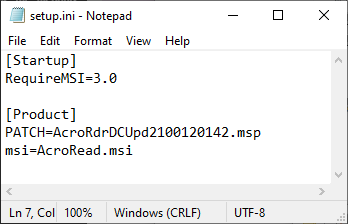
Generate a Transform: At this point, you could move on to deploy the application if you are comfortable with Adobe’s default installation settings. MEMCM deployment requires a few changes be made to the installation (suppressing the EULA, silent install, no reboot). I also like to disable updates and remove the desktop shortcut. This can all be accomplished using the Adobe Acrobat Customization Wizard. Install the software, click open and browse to AcroRead.msi within your content folder, then make the needed changes throughout. Once you make your changes and save, an AcroRead.mst file will be generated in the content folder.

Deployment: At this point, you now have a fully patched source that is ready for deployment. I typically test the deployment manually on a reference machine to make sure it is going to install as expected. This can be done from an elevated admin command prompt with the following: setup.exe /sAll /rs /msi TRANSFORMS=”AcroRead.mst”
Once you’ve confirmed the silent install works as expected, create a standard application within MEMCM (or any other deployment solution that allows for silent unattended installation). I choose a manual script deployment with the command line listed above. I use the AcroRd32.exe file version as a detection method, which can be easily found by browsing to the reference machine used earlier and selecting the AcroRd32.exe file.

Supersedence and Deployment: The silent setup.exe method has been successful in our environment with installing on top of existing older versions. The older version is upgraded. This makes it a candidate for using supersedence within MEMCM. If a user has installed a previous version of reader from an available deployment, setting up supersedence without an uninstall will automatically upgrade client computers. Required deployments should also work fine.
Conclusion: Hopefully this guide has been helpful. The same customization wizard can be used for the licensed creative cloud Acrobat Pro installations. The creative cloud package builder should result in the most recent version, which allows for a transform to be used automatically with the setup.exe –silent option. Let me know if you have any questions in the comments!

This is great info. I was working on this yesterday and it appears it needs to have the software already installed (error message indicates it cannot upgrade the product because it isn’t installed). Is that your experience?
LikeLike
Never mind, I figured out the issue. Even though I was selecting to download the 64 bit installer, it’s only downloading the 32 bit installer so the conflict was between the 32 bit installer and the 64 bit msp.
LikeLike
Hello, thanks for this post that was exactly what I was looking for and saves me a lot of time 🙂
LikeLike